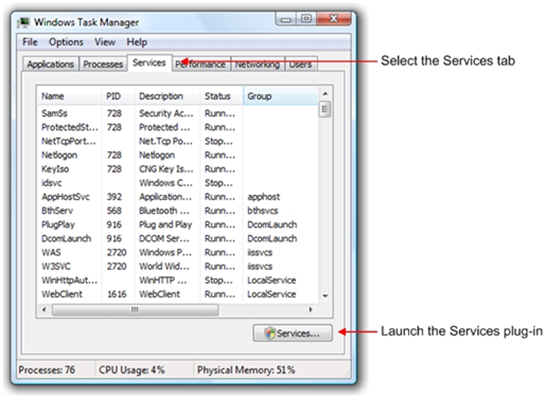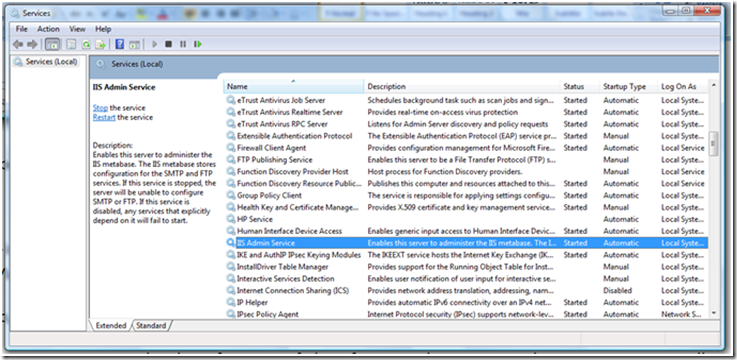The Services Behind Internet Information Services 7.0
What are Windows services? In a nutshell, they are programs that run in the background performing core operating system functions usually without interaction from users. IIS 7 contains a complementary set of Windows services that work in concert to provide a powerful platform for Web servers. IIS 7’s modular architecture allows you to customize your Web server for a specific role by installing and starting only the services and features required for your Web site and applications.
Most services start automatically when the computer boots up but Windows starts some services only when they are needed. Services that aren’t being used can be disabled to reduce the attack surface and maintenance surface of your Web server. However, some services rely on other services being up and running to function properly so understanding all of the dependencies is important before you disable a service.
Services that make up the IIS 7 Web server include:
| Service | Display Name | Description | Executable | Default Startup |
| AppHostSVC | Application Host Helper Service | Stores configuration history and application pool mapping in history subdirectories at set intervals. | svchost.exe | Automatic |
| FTPSVC | FTP Publishing Service | Enables IIS 7 Web servers to be File Transfer Protocol (FTP) servers. | svchost.exe | Manual |
| IISADMIN | IIS Admin Service | For IIS 6.0 metabase configuration compatibility | inetinfo.exe | Automatic |
| MSFTPSVC | FTP Publishing Service 6 | Enables IIS 6 Web servers to be File Transfer Protocol (FTP) servers. | inetinfo.exe | Manual |
| W3SVC | World Wide Web Publishing Service | Provides Web connectivity and administration through IIS Manager | svchost.exe | Automatic |
| WAS | Windows Process Activation Service | Provides process activation, resource and health management services for message-activated applications. | svchost.exe | Manual |
| WMSVC | Web Management Service | Enables remote management of a Web server. | wmsvc.exe | Manual |
To troubleshoot and manage services you can use the Services snap-in to the Microsoft Management Console. The MMC Services snap-in has feature for:
- Monitoring the status of services.
- Starting, stopping, pausing and resuming, or disabling services.
- Viewing service properties and dependencies.
- Setting up recovery actions to deal with service failures.
An easy way to access the Services snap-in on Vista computers is from the services tab of Windows Task Manager:
- Press Ctrl + Alt + Del and select the Start Task Manager.
- Select the Services tab.
- Press the Services button to launch the Services plug-in
If IIS components are installed on the computer you should see them in the MMC Services snap-in:
The snap-in is a great tool for managing a Web server at the services level. However, many IIS services are required or have interdependencies that when missing or disabled could prevent your Web site from working properly. So until you are real sure you understand all of the ramifications of managing Windows roles and applications at the service level, you might be better off sticking to the user interface or command line.