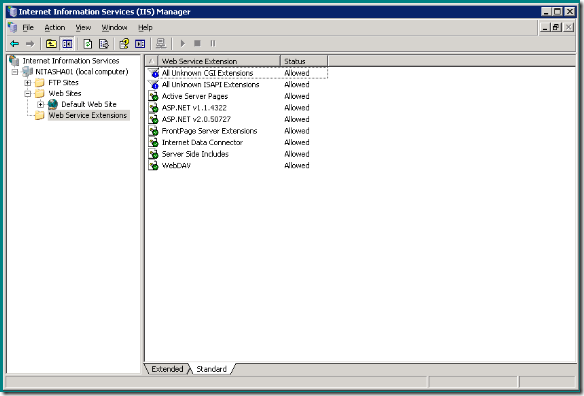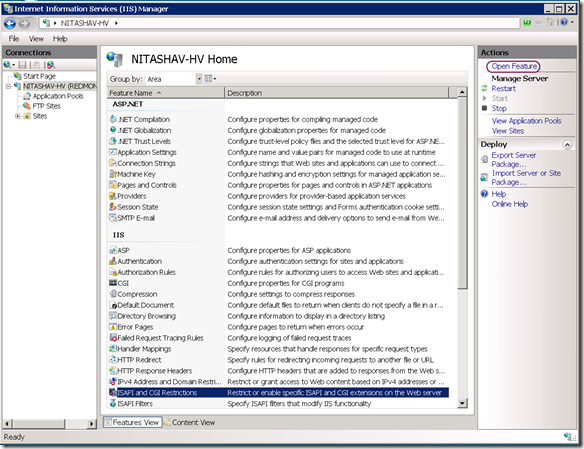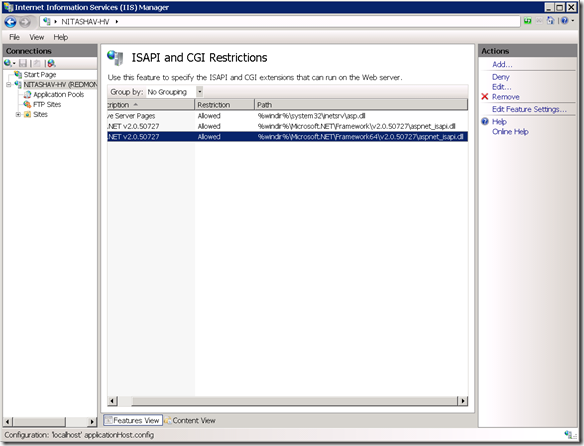IIS6.0 UI vs. IIS 7.x UI Series: More about Web Service Extensions
This week in the blog series (Introduction to the series – here), let’s talk about Web Service Extensions feature in IIS6 UI and compare it to the IIS7.x ISAPI and CGI Restrictions feature.
Web Service Extensions feature in IIS6.0
By default, the IIS6.0 server only serves static content. Features like asp, asp.net, server side includes, webdav, front page server extensions would not work unless explicitly enabled. You can configure these features (also known as Web Service Extensions) using the Web Service Extensions node in the inetmgr tree view.
IIS6 UI – Web Service Extensions
To enable, disable a web service extension, you would
- Launch IIS Manager (run inetmgr)
- Select and expand the local computer node in the tree view
- Select “Web Service Extensions” node in the tree view
- You can now “Allow” or “Prohibit” any Web Service Extension.
This UI also lets you Add a new Web Service extension, allow all web service extensions for a specific application and disable (“prohibit”) all web service extensions.
ISAPI and CGI Restrictions feature in IIS 7.0
In IIS7/7.5 UI, the web service extensions made it as a feature on the Server Home Page. Select the local server node; double click on the ISAPI and CGI restrictions feature from the Server Home Page
IIS7 UI – ISAPI and CGI Restrictions
If you would like to add handler mappings to support ISAPI extensions or CGI programs, you would allow a specific CGI program (executable) or ISAPI extension (dll) by adding it to the ISAPI CGI Restrictions list. This feature determines the execution of 3 party ISAPI / CGI code.
To allow or restrict an ISAPI extension or CGI module, you would
- Launch IIS Manager (run inetmgr)
- Select and expand the local computer node in the tree view
- Select “ISAPI and CGI Restrictions” feature from the Server Home Page
- You can now “Allow” or “Deny” any ISAPI extension or CGI module.
This UI also lets you Add /Edit or Remove an ISAPI or CGI Restriction. This UI also lets you allow/deny of all unknown CGI and ISAPI extensions by selecting the “Edit Feature Settings…” task in the Actions pane.
Next blog in the series: Anonymous Authentication
As always, please drop a comment if there are any specific UI modules/properties you would like to be compared next and also if you have any feedback on the level of detail.